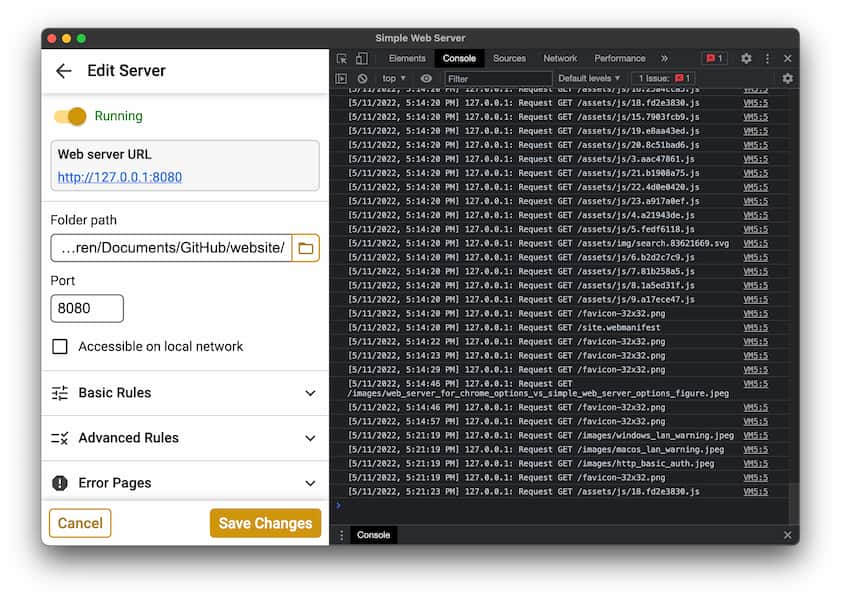Viewing logs
Simple Web Server can log all requests and any errors to a local log file, but this is disabled by default.
To enable the log file, set the log setting to true. See Editing config.json.
You can always view logs while the app is running as described below, even if the log file is disabled.
Log file location
Here's where to find the local log file:
Windows: C:\Users\[USERNAME]\AppData\Roaming\Simple Web Server\server.log
macOS (Direct download): /Users/[USERNAME]/Library/Application Support/Simple Web Server/server.log
macOS (App Store): /Users/[USERNAME]/Library/Containers/org.simplewebserver.simplewebserver/Data/Library/Application Support/Simple Web Server/server.log
Linux: TODO
Here's what the log file might look like:
[5/11/2022, 4:54:04 PM] Listening on http://127.0.0.1:1234
[5/11/2022, 4:54:04 PM] Listening on http://127.0.0.1:8080
[5/11/2022, 4:54:08 PM] 127.0.0.1: Request GET /docs/logs.html
[5/11/2022, 4:54:09 PM] 127.0.0.1: Request GET /style.css
...
View in real time
It's also possible to view the log in real time by opening DevTools in the Electron app. To open DevTools, press CTRL + Shift + I (or command + option + I on macOS). You may want to increase the width of the window.
Once DevTools opens, simply switch to the "Console" tab to see logs.